Still need help?
Adding a submission fee
F.A.Q.
Screendoor lets you charge submission fees for your projects by allowing you to easily receive credit card payments via Stripe. After you create a Stripe account, connect it to Screendoor, and set the fee amount for your project, respondents will be asked for payment before submitting their response.
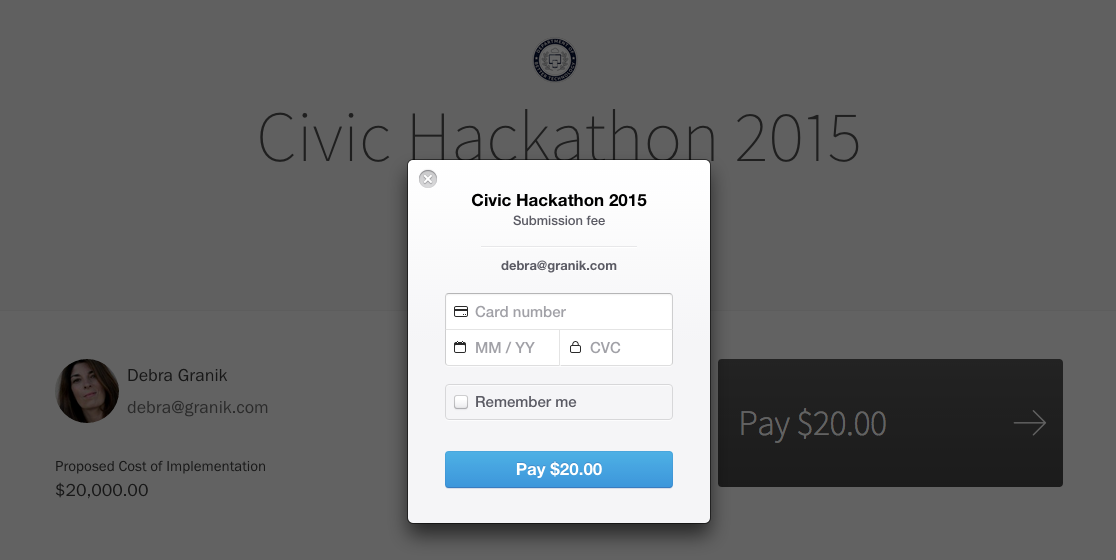
Getting started
To accept credit card payments, you will first need to create a Stripe account.
Once you’ve set up your Stripe account, select the “Edit” link on the right side of the project header, and select “Project Page” in the project wizard. Check the box “Charge a submission fee.”
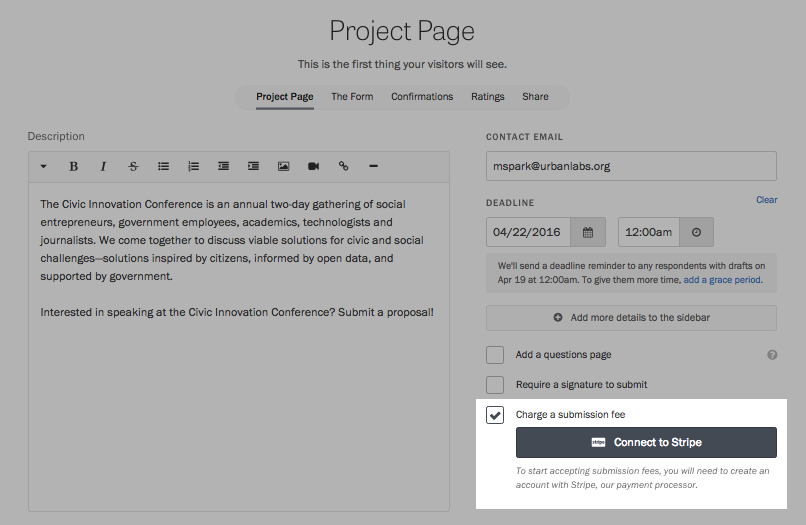
Press the “Connect with Stripe” button to connect to your Stripe account. You will be redirected to Stripe’s website. Complete the form and press the “Authorize access to this account” button to return to Screendoor.
Once you have connected to Stripe, enter the amount you would like the respondent to pay.
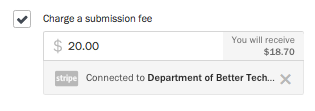
Under the fee amount, Screendoor shows you the percentage you will receive after Stripe’s and Screendoor’s transaction fees.
Switching Stripe accounts
To change the Stripe account connected to your Screendoor project, select the “Edit” link on the right side of the project header and select “Project Page” in the project wizard. Under “Charge a submission fee,” click “X” next to your current Stripe account to remove it.
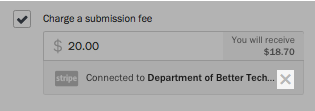
You can then press the “Connect with Stripe” button to connect to a different Stripe account.
Viewing completed charges
To view completed payments, click your avatar in the navigation bar, select “Your organization” in the dropdown, and then select “Stripe” in the sidebar.
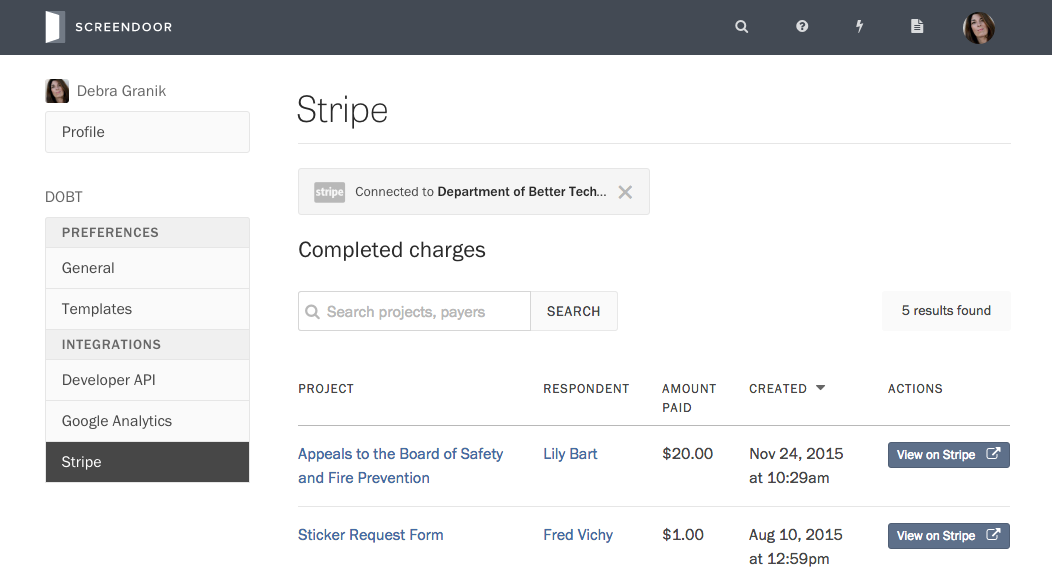
You can also switch Stripe accounts for your organization from this page.
To view a completed charge inside of Stripe, press the “View on Stripe” button.
F.A.Q.
Will respondents need a Stripe account in order to pay?
All they’ll need is a valid credit card. No account necessary!
Can I waive payment for specific respondents?
Yes, you can waive payment for a specific response from the Drafts page.
Are there processing fees?
Yes: 5% + 30¢ per transaction. Stripe charges 2.9% plus 30¢, and Screendoor charges an additional 2.1%.