Still need help?
Branding your forms
Your Screendoor account comes with a gorgeous landing page for your forms, along with your own custom forms.fm subdomain. You can make this page your own: add your name and logo, and choose a custom background color for your forms.
To start, click on your avatar in the navigation bar and select “Your organization” from the dropdown.
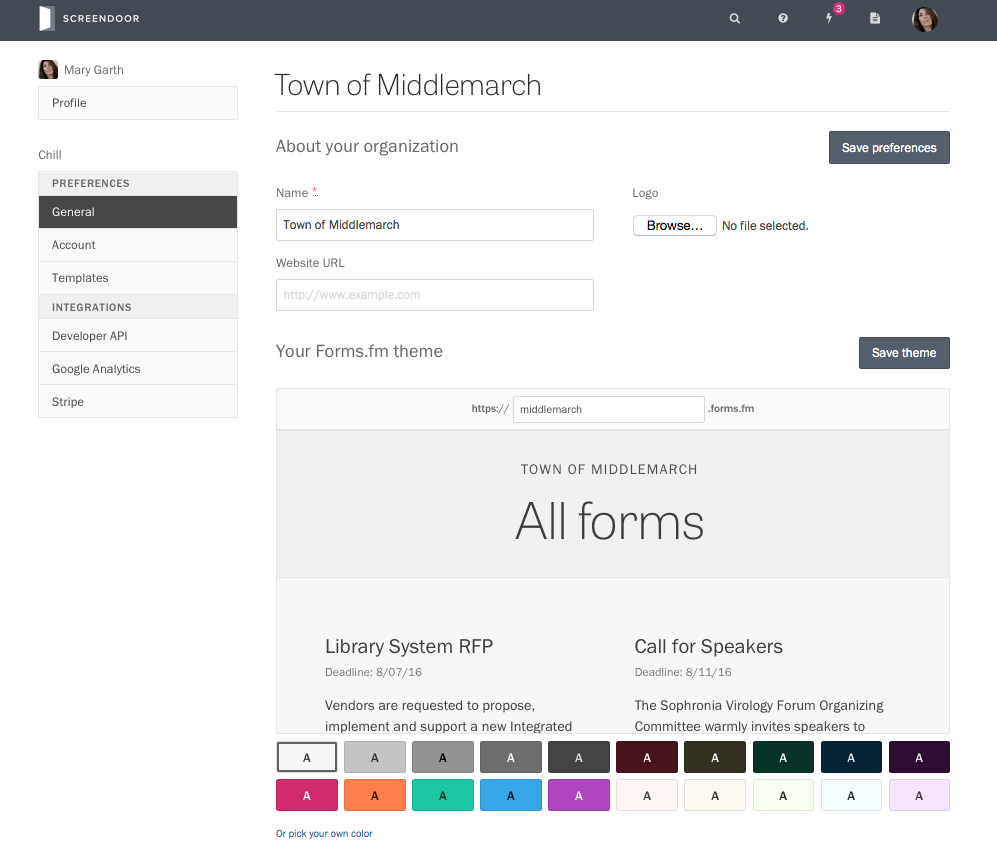
You can change your organization’s name and add a logo under “About your organization.” Read more here.
Under “Your Forms.fm theme,” you can change your forms.fm subdomain at the top of the preview pane. Enter a new URL, and then press “Save theme.” Note that your URL must be unique: if a URL has already been taken by another organization, we’ll ask you to choose another.
To select a custom background color, choose a color scheme from the grid by pressing it, or click “Pick your own color” to choose your own. Screendoor automatically picks a complementary text color that will comply with federal accessibility guidelines.
Check the preview pane to make sure you’re happy with your changes. When you’re ready, press the “Save theme” button to update your forms.fm theme.