Still need help?
Creating a project
Creating a project
If it’s your first time using Screendoor, press “Create your first project” in the center of the screen.
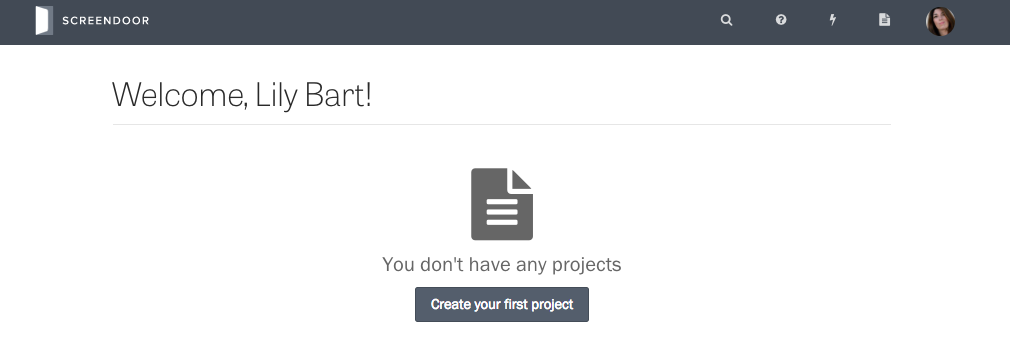
Projects created by other users will appear on this page if you have permission to view them. In this case, press “Create project” to start your own project.
Choosing a template
You can customize Screendoor for any type of form you can think of, but choosing a project template gives you a head start. Templates come with presets and pre-built forms that are tailored to your type of project. For example, if you’re creating a job application, select the “Job” template.
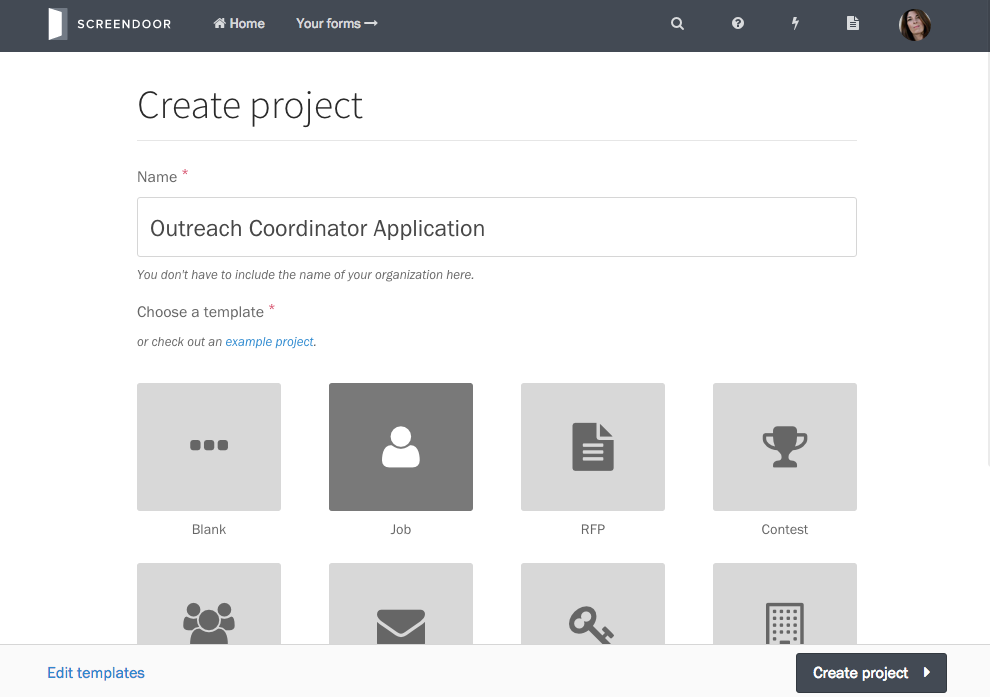
If you don’t like the settings a template comes with, you can always change them later. If you don’t want any settings decided for you, select the “Blank” template, which has no preset options.
Viewing example projects
Example projects can give you sense for how Screendoor projects work by letting you see one in action.
To view an example project, first select “Create project” on your dashboard. Under “Choose a template,” click the “example project” link.
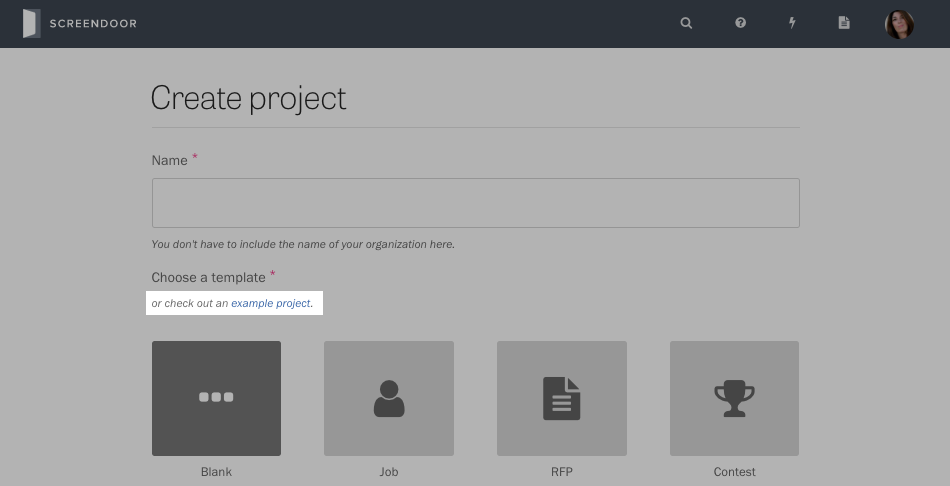
You can view other example projects by selecting them from the dropdown at the top of the page.
