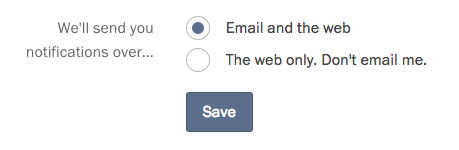Still need help?
Notification settings
Project-wide notifications
By default, the creator of a project gets notified for everything that happens on that project. If you are collaborating on a project you did not create, you are notified only if you are mentioned in a comment or assigned to a response.
You can change your notification settings for any project on its Settings page, under “General settings.”
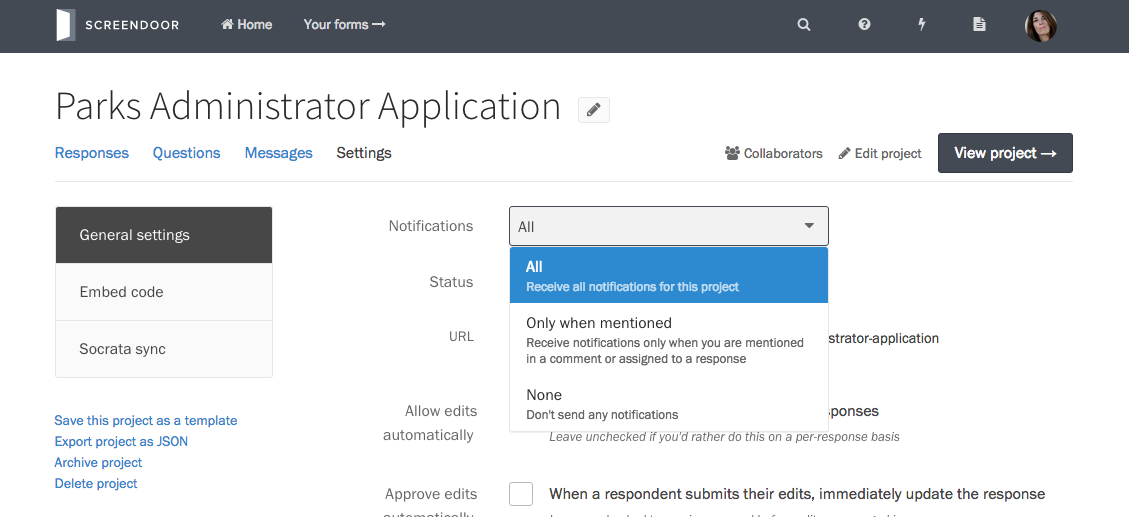
Ignoring a response
If you’re receiving all notifications for a project, the activity on a Screendoor project can quickly become overwhelming. Sometimes you don’t want to receive notifications for responses with a lot of activity, but you would still like to receive emails for the rest of the project.
To ignore a response, go to the project’s Responses page, and click on a response. You can change your notification preferences in the dropdown on the right-hand side. Ignoring a response will block all notifications from it, even if someone assigns you or mentions you in a comment.
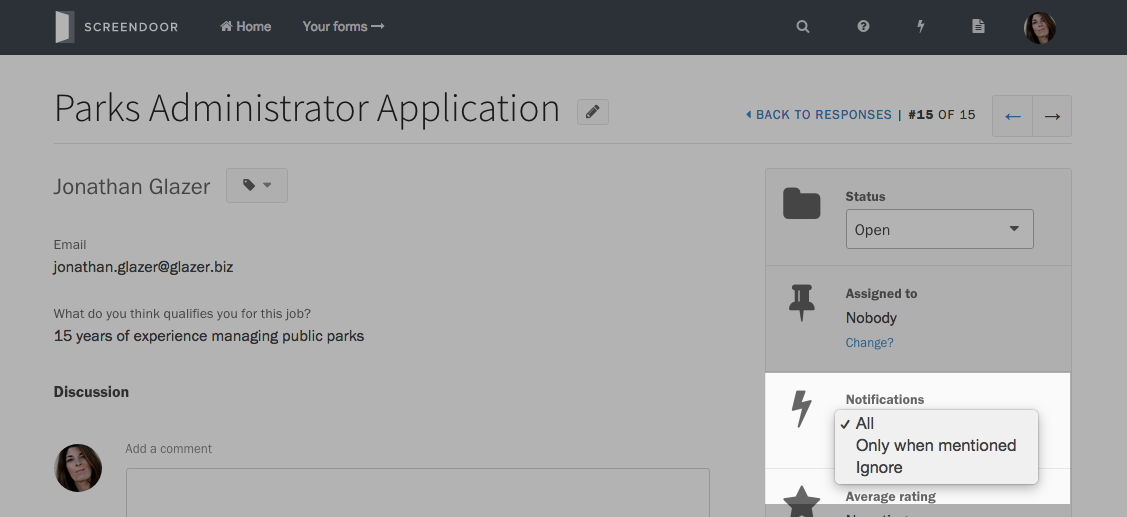
Turning off email notifications
To disable all email notifications from Screendoor, click on your avatar in the upper right-hand corner of the window, and select “Profile.”
Under “We’ll send you notifications over…” select “The web only. Don’t email me.”