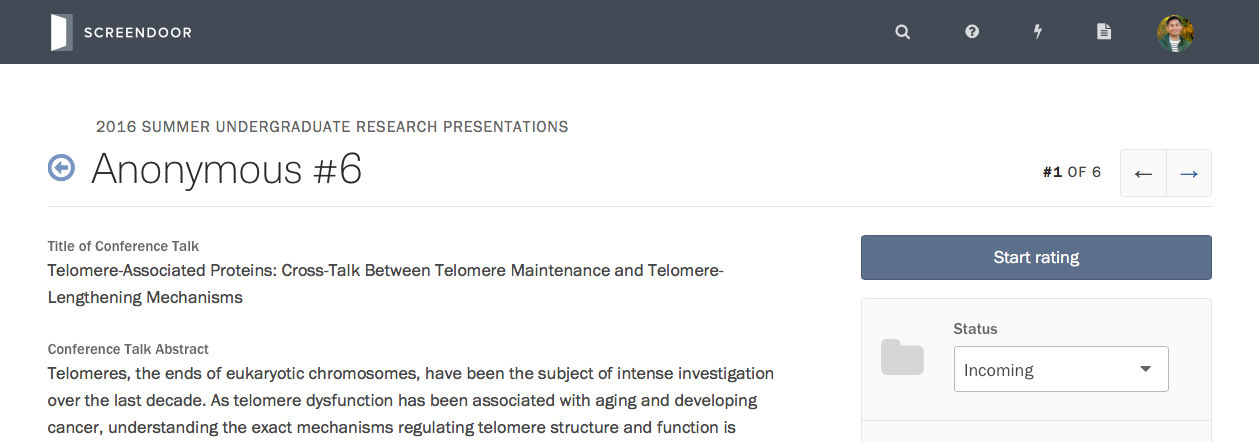Still need help?
Removing bias with blind fields
Contents
For applications, RFPs, and other types of forms, you might want to ensure that you are judging candidates solely on their merits, rather than on their demographics or financial background. With blind fields, you can anonymize anything in your form during the evaluation process, eliminating potential bias.
Anonymizing names and email addresses
Click “Edit” on the right side of your project’s header, and select “The Form” in the project wizard. Click on the Name and Email field. Then, in the “Edit field” panel, press “Blind.”
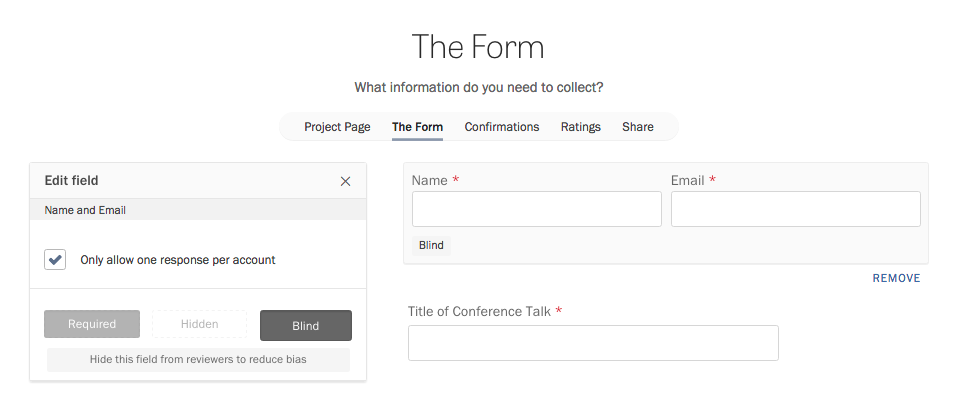
Anonymizing other form fields
Click “Edit” on the right side of your project’s header, and select “The Form” in the project wizard. Click on a field in the preview pane to edit it.
Under the description in the “Edit field” pane, select the “Blind” option to anonymize that field.
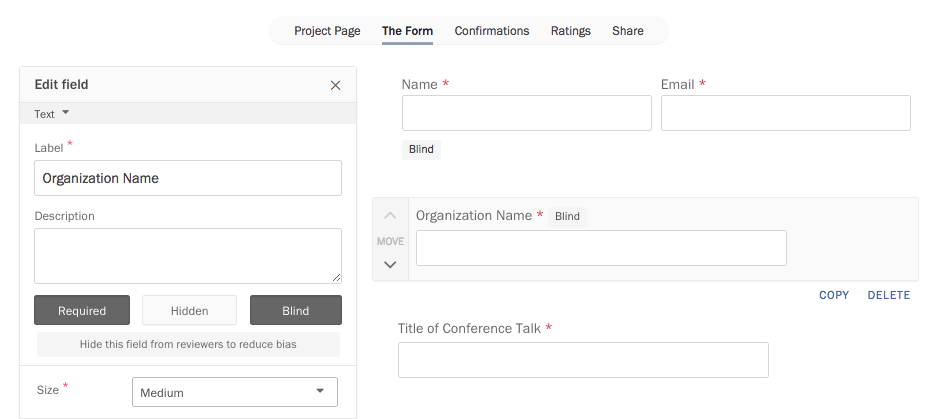
Reviewing a project with blind fields
Only project administrators will be able to see the answers to blind fields. Other collaborators you invite to your project will see that the answers to blind fields have been redacted.