Still need help?
Searching for a response
Screendoor offers powerful search tools to find the exact response you’re looking for.
Using simple and advanced search
If you simply want to search for a respondent’s name or a specific phrase, use the search bar in the upper left corner of the Responses page.
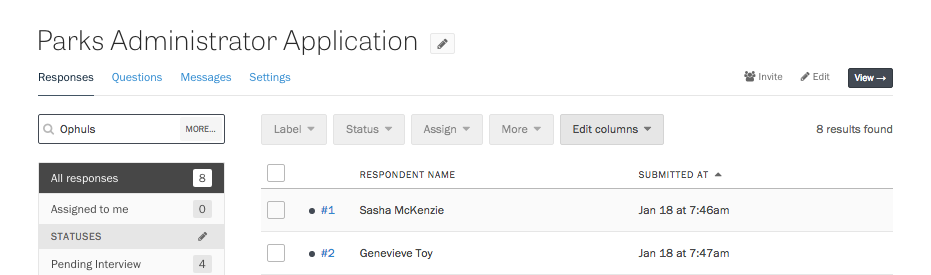
For more complex queries, press the “More…” button on the right side of the search input.

Click the “Add a filter” button to start building your search query. You can limit results by the respondent’s name, email, the person assigned, their answer to specific fields, and more. When you’re ready, press the Search button to see your results.
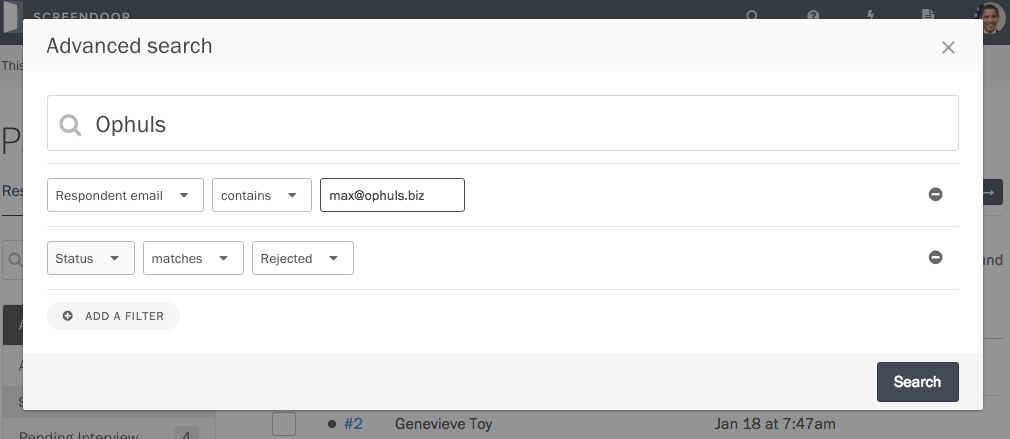
If you want to clear your search results and view all of your responses, click the Clear link below the search input.
Saving a search
If you’re conducting the same search queries frequently, you may want to save them to reuse later.
After conducting a search, press the “Save search” button. You’ll be asked to name your search something you can remember it by later.
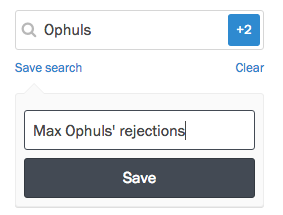
When you want to conduct your search again, select it from the sidebar under the “Saved searches.”
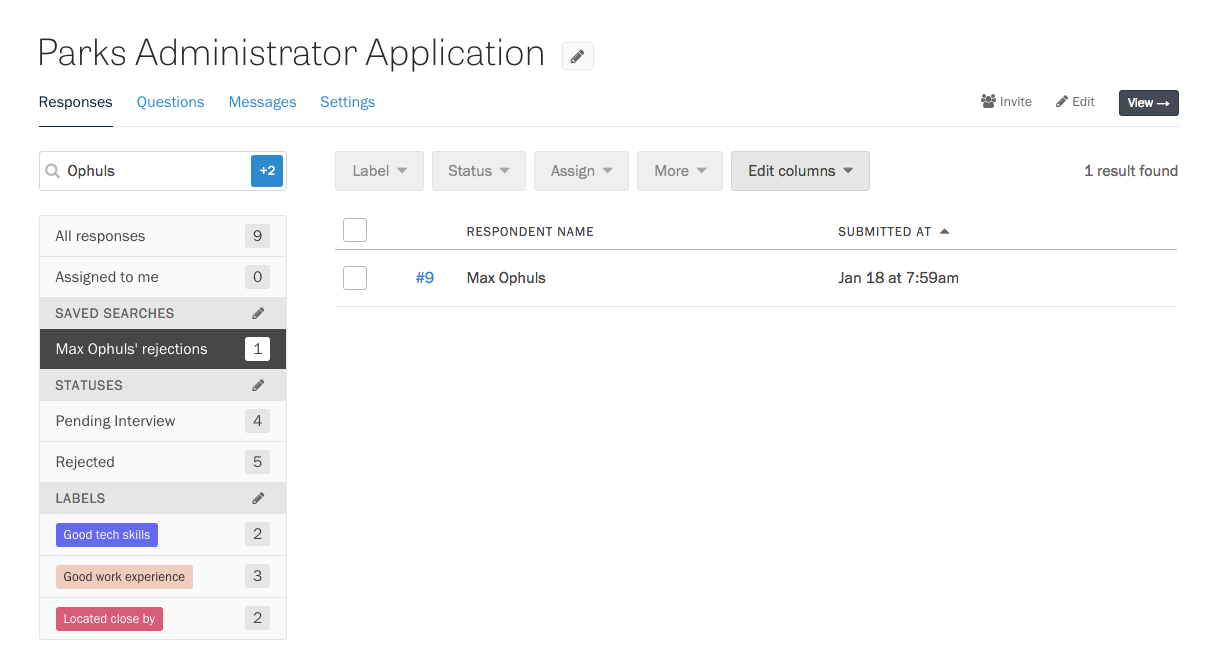
To delete a saved search, press the Edit button above your list of saved searches. Then, press the Delete button next to the saved search you would like to remove.
Filtering by statuses and labels
The sidebar of your project’s Responses page provides a quick way to narrow your search results to a single status or label.
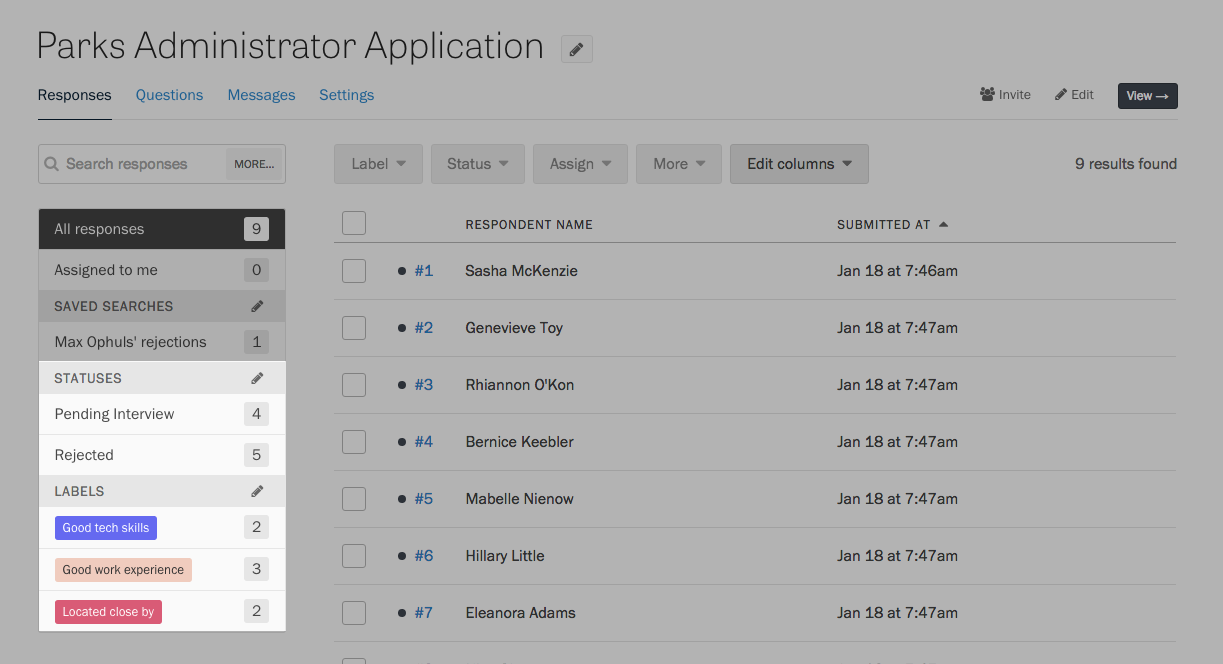
To filter responses by a status or label, click on its name in the sidebar.
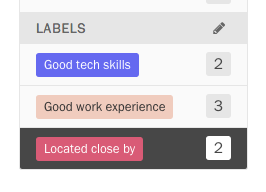
To clear the filter, click “All responses” at the top of the sidebar.