Still need help?
Setting a deadline
F.A.Q.
To set a deadline for responses, press the “Edit” button on the right side of the project header. In the project wizard menu, select the “Project Page” tab.
Adding a deadline to a project
Under “Deadline” select a date and time to set a deadline for responses.
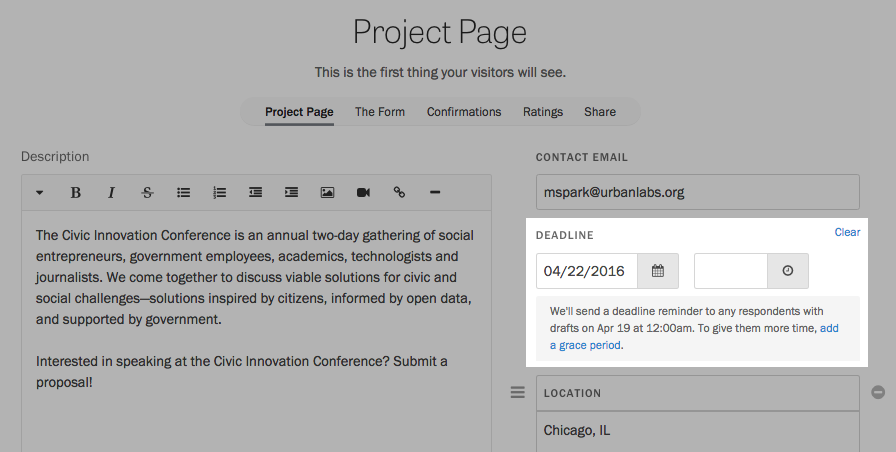
If you need to extend the due date later, return to this page and set a new date. You can also extend the deadline for a specific response.
To clear the due date, click “Clear deadline” below the date and time pickers.
Setting a grace period
If you want to give some extra time for people who started a response before the deadline to finish it after it has passed, you can add a grace period. Press the “add a grace period” link and select a date and time.
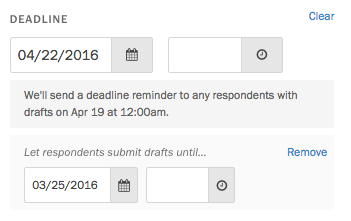
F.A.Q.
In what time zone will the deadline be set?
The deadline for responses will be set in your current local time zone, but the date and time will be automatically be presented to users based on their own local time zone.
For example, if you set the due date to August 15 at 4:00 p.m. and you are on Pacific Time, users on the East Coast will see the due date as August 15 at 7:00 p.m.
Can I configure a project to start accepting submissions on a certain date?
Yes, you can set a launch date to determine when your project is open to submissions.