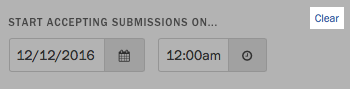Still need help?
Setting a launch date
By setting a launch date for your project, you can share your project page with respondents before giving them access to the form itself.
Setting a launch date
Click the “Edit” link on the right side of the project header. In the Project Page step of the project wizard, press “Delay submissions.”
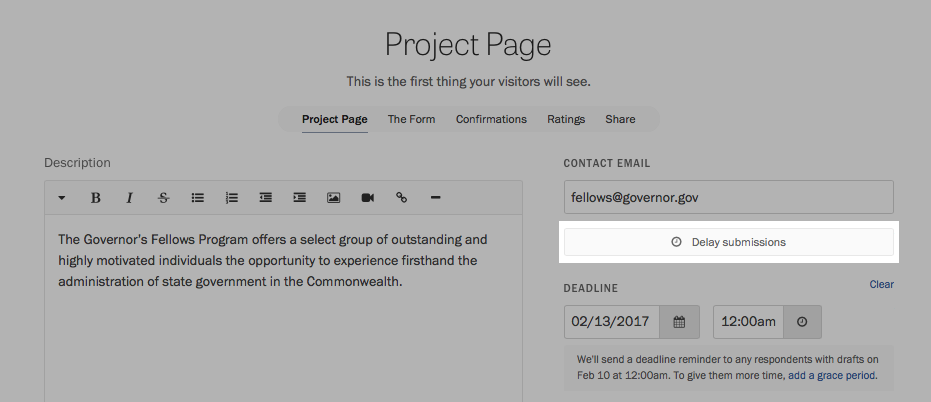
Using the date and time picker that appears, select the date on which you would like to start accepting responses.
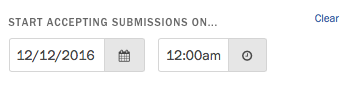
When you go public with your project, the project page will let respondents know when submissions will open.
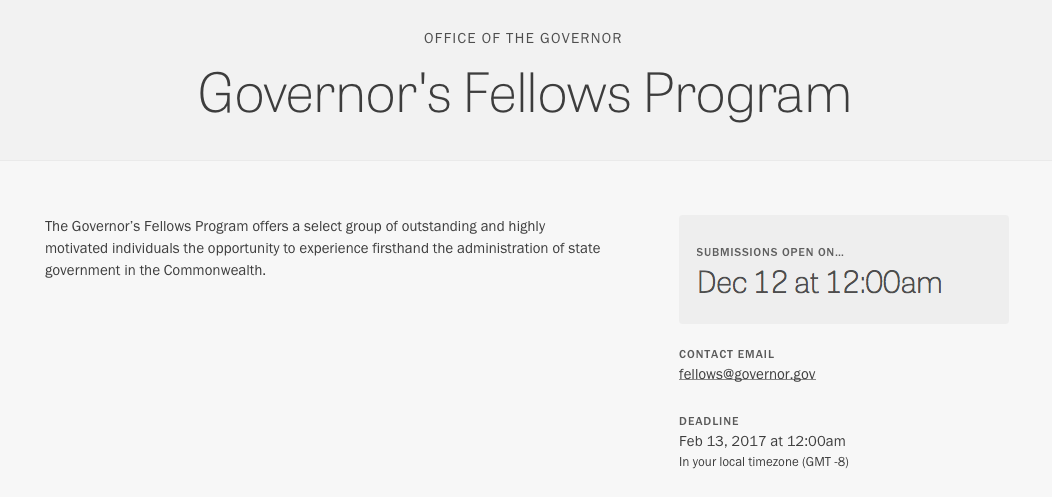
Testing your form
If you are a project owner or administrator, you can still test your form after a launch date has been set. Depending on whether you have already taken your project live, click “Preview” or “View” in the project header to visit the project page on forms.fm.
Click “Test your form” below the launch date to access your form.
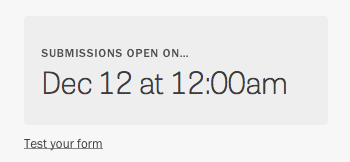
While you can review your form, however, you will be unable to preview or submit a response until the launch date.
Removing a launch date
If you later change your mind and would prefer to accept responses as soon as you publish your project page, press “Clear” next to the launch date.