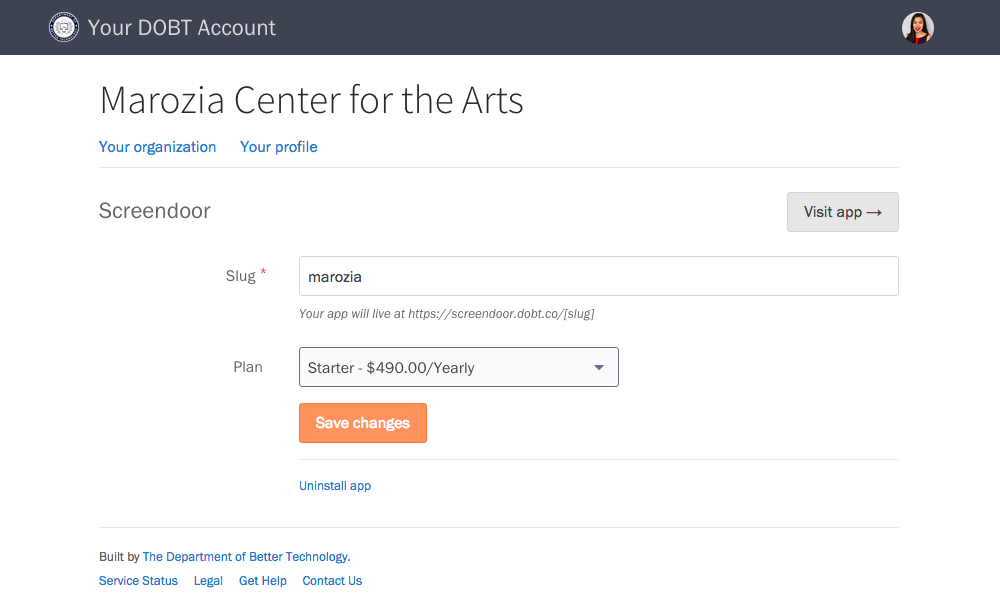Managing Citybase apps
Contents
Launching an application
To open an app you have installed, click on its name from the “Your organization” page in the dashboard.
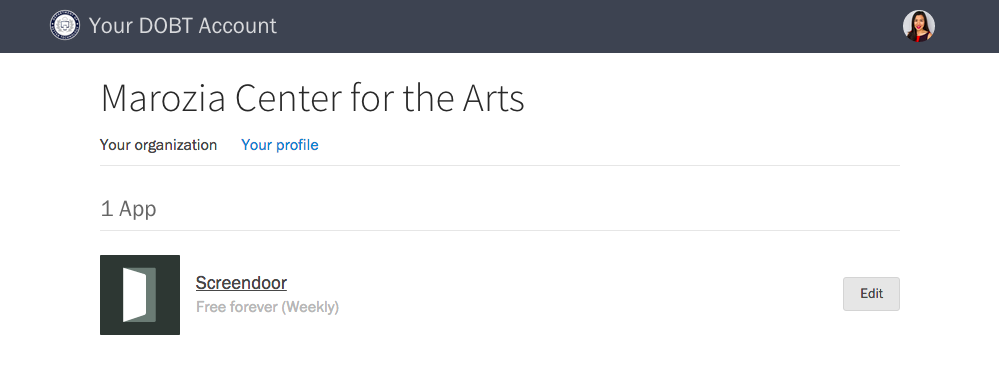
Changing the URL of an application
To change an application’s URL, press the “Edit” button next to its name on the “Your organization” page. Enter a new URL, and then press the “Save changes” button. Note that your URL must be unique: if a URL has already been taken by another organization, we’ll ask you to choose another.
Adding or changing a plan
On the “Your organization” page, click the “Edit” button next to an application’s name. Under “Plan,” select a plan from the dropdown and click the “Save changes” button. (If you don’t have a credit card on file with us, you will see an “Enter payment information” button instead.)
See the Billing article for more information. If you’re on a custom plan and would like to change it, please contact us at support@thecitybase.com.
Removing an application
From the “Your organization” page, click the “Edit” button next to the application’s name. Click the “Uninstall app” link to remove the application.